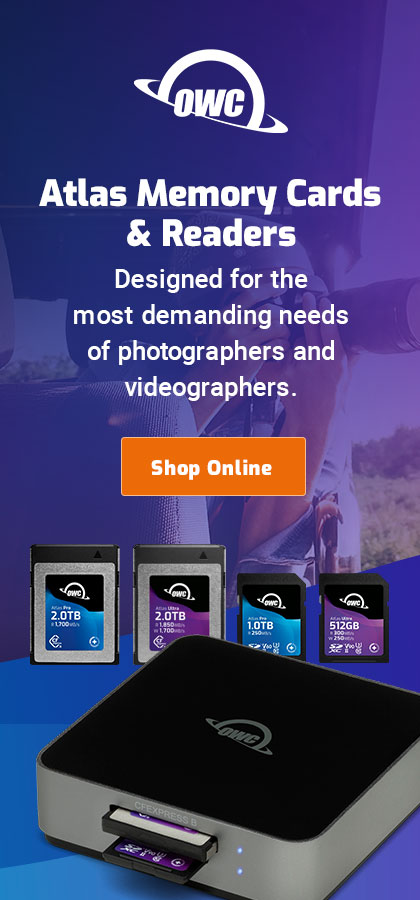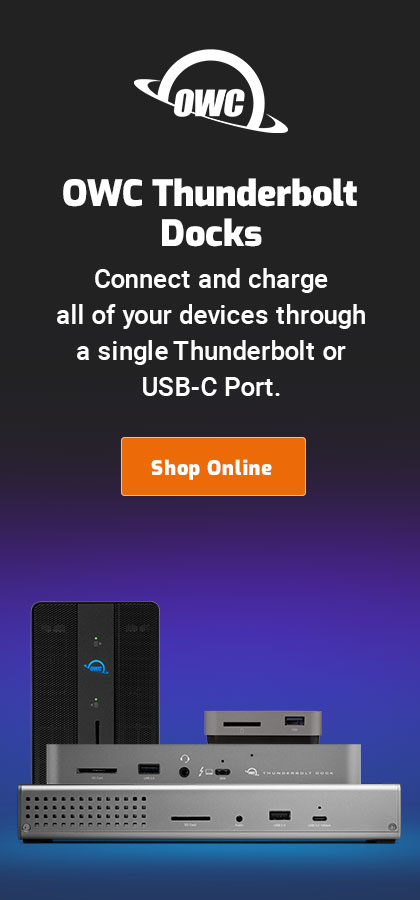Apple Photos: Bad Idea + Downloading Images from iPhone/iPad/Other Devices using Apple Preview
MPG recommends never trusting any Apple consumer software—Photos, Calendar, etc. It is sure to change on a whim or fad, and to leave you with problems, guaranteed sooner or later. The more you invest in using Apple trashcan software (where it belongs), the deeper the data-hell hole you dig.
The only thing I use Apple Photos for is to download images from the iPhone—since Apple’s macOS provides no way to do so properly and directly, like a volume mounted on the desktop that could be used as a file system. Forcing users into unstable constantly-changing software when a straightforward drag-n-drop interface is so much more elegant speaks volumes about the inelegance of Apple design today. iPhotos actually used to be somewhat useful, but that ended several years ago when the toy battery-powered disaster (so to speak) aka Photos appeared, with forced transition and conversion and the whole Cloud mess.
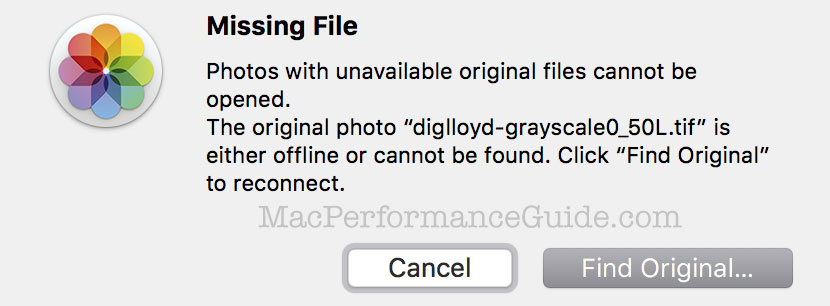
How many? Which images. I have no idea where the 1 or 13 or 373 missing file are (1700 or so) and I don’t care. But it’s not the only missing file.
What I want is for Photos app is to export the files that it can find so that I can get them out of its clutches. But the entire process is blocked because it cannot find one original file. There is no “export what can be found”. The dialog might as well read “YOU LOSE, SUCKER!”, since it forces me to sort through thousands of photos, laboriously finding the files that can be found. There is no “Show Missing Files” command or any equivalent. But see the manual workaround below involving the Masters subfolder of the Photos library.
There is no excuse for locking up my stuff this way. It is a demonstration of the anti-conceptual mentality at work in Apple software today—no thinking beyond the immediate moment, the obvious need—an intellectual blindness to more than the most basic tasks which involve the prerequisite of a perfect world in order to function at all.
From now on, I’ll have to download from the phone and immediately export the photos out of the Photos app, then delete them from the library—whew! Then I’ll know where they are and I can deal with them in Photoshop or Lightroom or whatever. That’s the only safe and sensible way to operate.
Meanwhile, Apple Contacts won’t sync up new contacts and I have no idea why after hitting the Sync button in iTunes three times. The miserable quality of Apple software today is a pink elephant occupying half the room that no journalist dares mention—a sort of secret handshake if one wants to remain someone who covers Apple in the future—and hence an indictment of the death of journalism and integrity.
Getting original files out of iPhotos
Locate the iPhotos library.
1) Select the library, and right click (or control click) and choose .

2) Find the folder and search for file kind of JPEG.
Repeat this step if there are other kinds of items to export, like movies or TIF or GIF, etc.
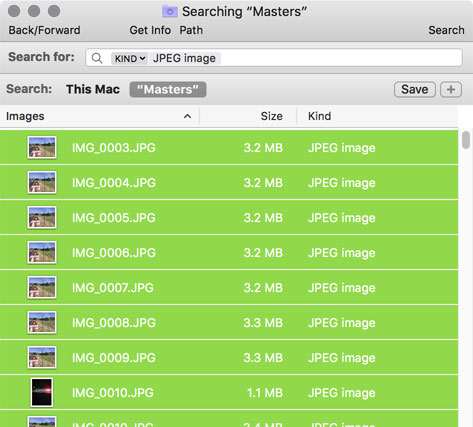
3) Choose then and then into a folder of your choice. This will copy the images there. If there are duplicate filenames, this might get more tedious; descend into the subfolders and enjoy the needless hassle courtesy of Apple.
4) Delete items from the Photos library. There is only one little problem: the items remain on disk in the Photos library after deleting—yet another Apple Core Rot bug—the size of my 24GB Photos library did not change after deleting everything in it!
Downloading iPhone/iPad image with Preview
Update 19 June: I experienced data loss using Image Capture to download photos. I imported 5 photos and only 3 of them were downloaded. Since I deleted all 5 after (allegedly) downloading, it appears that download happens asynchronously and that it is possible delete photos before the images are downloaded. $#$(*#$#$($ Apple Core Rot.
The procedure is very similar for Preview and Image Capture. Preview and Image Capture let you import the files directly into a folder, bypassing Photos entirely:
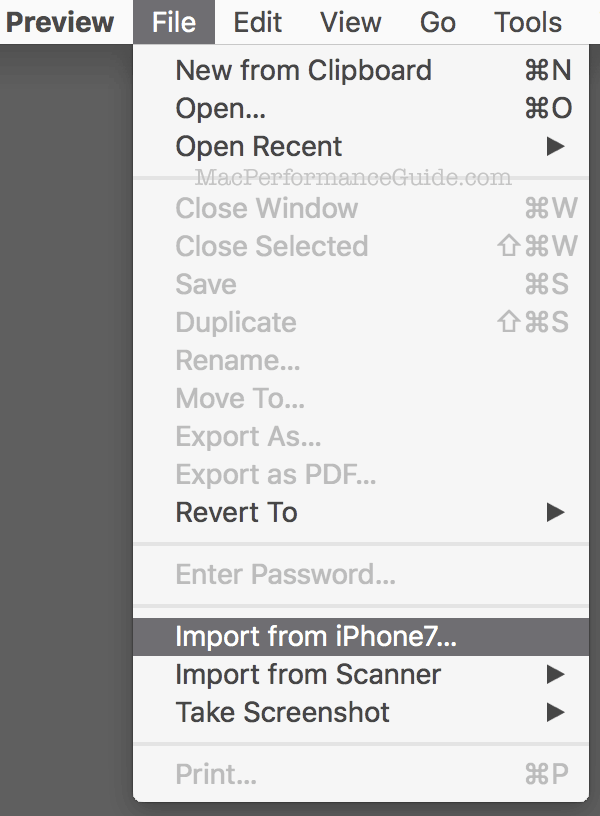
Image quality is very poor for previewing images, but it’s of little concern since the only goal is to get then of the device.
Select the desired images, the click , which prompts for a save location.
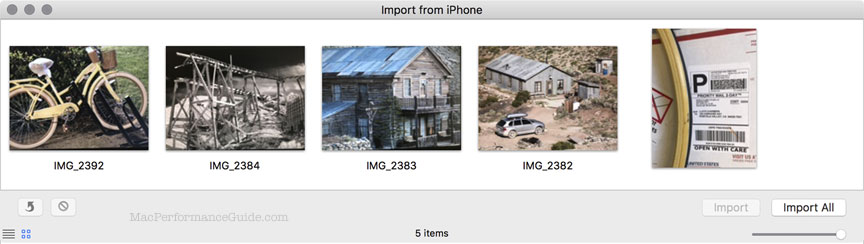
Right-click (control click) on selected image(s) in order to delete them from the device.
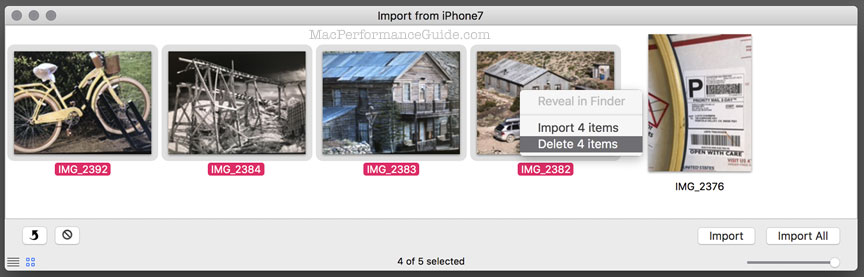
Richard S writes:
Have you tried the Image Capture app to download photos and video from your iPhone? It’s pretty straight forward, far more so than Photos [which I avoid using for any reason]. Alternately, I use the Import dialogue in Lightroom to import media from my iPhone, depending on the circumstance. BTW, I’m a long time reader and really appreciate all the work you put into your sites. Thanks for all the great content!
MPG: that’s a laughable idea—not the expression of it by Richard S, but the very idea that one should have to consider it when a file-system approach (folder appearing on the desktop) would leverage drag-n-drop without even having to launch an application.
Setting aside the lunacy of requiring an app for a task that the design of 20 years ago could do better, this sounds like a worthwhile suggestion. The trick is that after importing, one has to right click (control click) to delete items from the phone. That’s assuming the images are actually removed from the phone (even if the phone claims “no photos or videos”). In fact my iPhone 7 Plus shows one of the images below after they are deleted, but touching that image to see images shows “no photos or videos”. What a confusing mess.
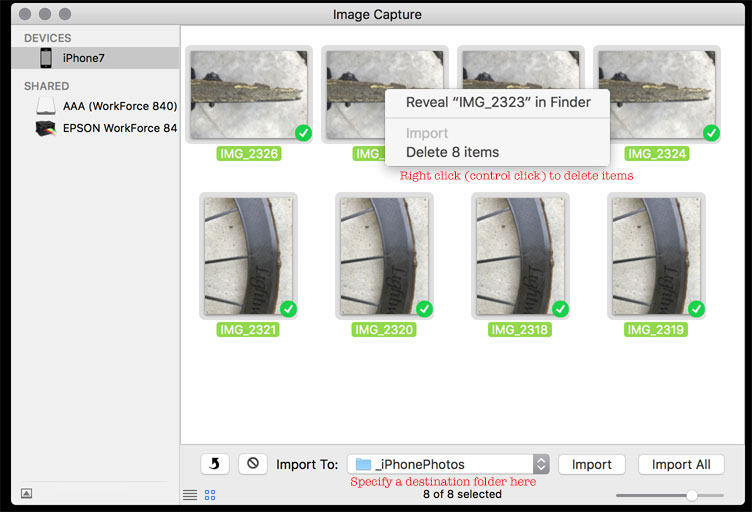
Robert T writes:
Thank you for the warning. When I switched from Canon to a Sony a6000 I stopped using this the Canon software to download my photos. I was just going to start using Apple-photos. After reading this I will not. What software is best (safe) for archiving my photo library. I have been reluctant to start using Adobe CC software due to never ending billing.
MPG: I’m much more comfortable with Adobe and $10 a month is very reasonable. You pay for adult supervision, and it’s worth it. By comparison, Apple has demonstrated contempt for pros repeatedly (hardware and software), and shows it over and over by arbitrarily canceling products: Aperture (what if you had invested years in it?), Final Cut Pro (no compatibility for well over a year for older projects when the FCP X version was introduced, arbitrary changes to features, forced conversion of file formats (no ability to ever revert to an unliked “improved” version) and so on. You get what you pay for.
Moreover Lightroom has a huge users base and infrastructure for pros (plugins, video, tutorials, etc). There just isn’t any comparison to the haphazard mess that is Photos.
My main advice is to establish your own folder-based hierarchical structure for storing and organizing your images. On top of that, utilize your software of choice, NEVER allowing "copy into Library" type functionality.
Lloyd is available for consultingfor setting up a photography oriented system, including backup and organizational aspects.
Don H writes
I’ll second the recommendation of using Image Capture. After importing the photos I check the destination to verify they’re all there, run IntegrityChecker and then force an immediate backup, and then (optionally) delete all from the phone in one operation. (I don’t have it open in front of me right now, but I think you can ‘select all’ and then hit the delete button.)
If you want to mount an iPhone as a desktop volume there are various utilities that do so as well. I use iExplorer myself (yes, everything has to have an i- in front of it.) That allows for drag-and-drop copying, but I still choose to use Image Capture simply because I’m used to the interface and it’s a bundled app, for whatever that’s worth.
Nonetheless, iExplorer also allows you to copy off all your text messages, phone call records, and other normally-obscured data, which I find useful when upgrading phones. (It even allows you to browse through iPhone backups done through iTunes, in case you lost your phone.) It’s unfortunate that we have to resort to third-party utilities to access our own data directly, but that’s the deal with the devil that resulted from Apple idiot-proofing iOS for the unwashed masses.
Incidentally, I also use Image Capture for the occasional scanning of documents. For that operation the interface is terrible, but it saves having to install some third-party scanning utility which invariably also has a terrible interface. I certainly wouldn’t use it to scan artwork or anything complex, but if I have to send a one-sheet paper document to someone via email it serves that purpose. It works with my Brother all-in-one (an older office-grade laser-printer/scanner/copier) right out of the box with no other software needed whatsoever.
MPG: I also use ImageCapture for scanning—it has irrritating behaviors that slow me down (like frequently forgetting settings and forcing me to wait while it previews when I don’t want to use the flatbed scan) but gets the job done.
Sean T writes:
Thanks for reminding me why I never use Photos to download my photos, from anything. I’m sure that you know that the best way to download photos from an iPhone to Master, is using Preview. I just plug in my iPhone, open Preview and download my photos into a Lightroom Folder. After that, LR must Sync the Folder to find the photos (I know, you don’t use LR - you should, its a great database for managing photos). The advantage of Preview is that you can then highlight all the photos that you then want to delete from the iPhone and then do so.
MPG: good tip—I did not know. It’s buried in (more than one device conneted) or (if single device connected) and I would never have thought to look in Preview to import images from a phone or camera.
From what I can tell, this is identical in behavior to using Image Capture (including no delete checkbox), except that one gets to the Import dialog with the advantage of being able to import directly to a folder and thus bypass the Photos app entirely. One still has to right click to delete images after importing.
Bruce M writes:
Yes iCloud can be turned to off in Photos, but the tagging apparently cannot… Aside from consuming space and bandwidth I’d just feel more secure if everything from pumpkins to grandma wasn’t indexed for some possible search, hack, face recognition, inadvertant iCloud upload or back door foray… Every upgrade I sense incremental privacy creep, perhaps one bug or executive order away from prying eyes…
MPG: more privacy intrusions are another good reason to avoid Photos.
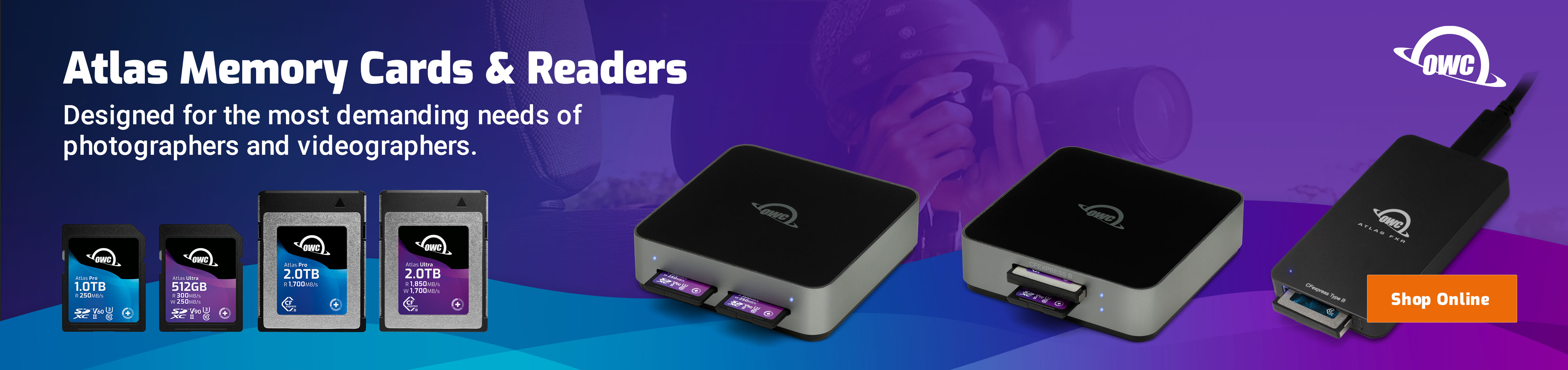

 diglloydTools™
diglloydTools™