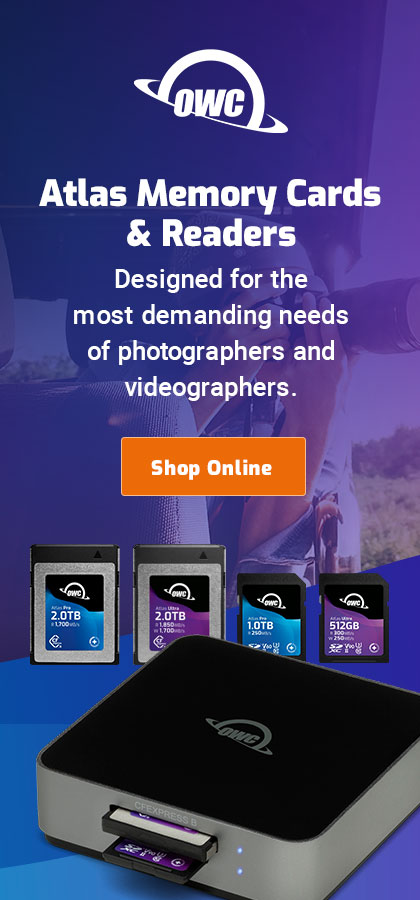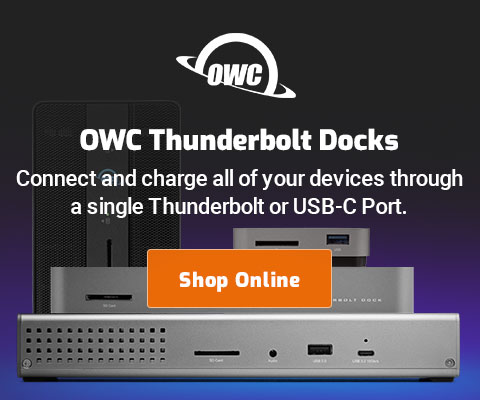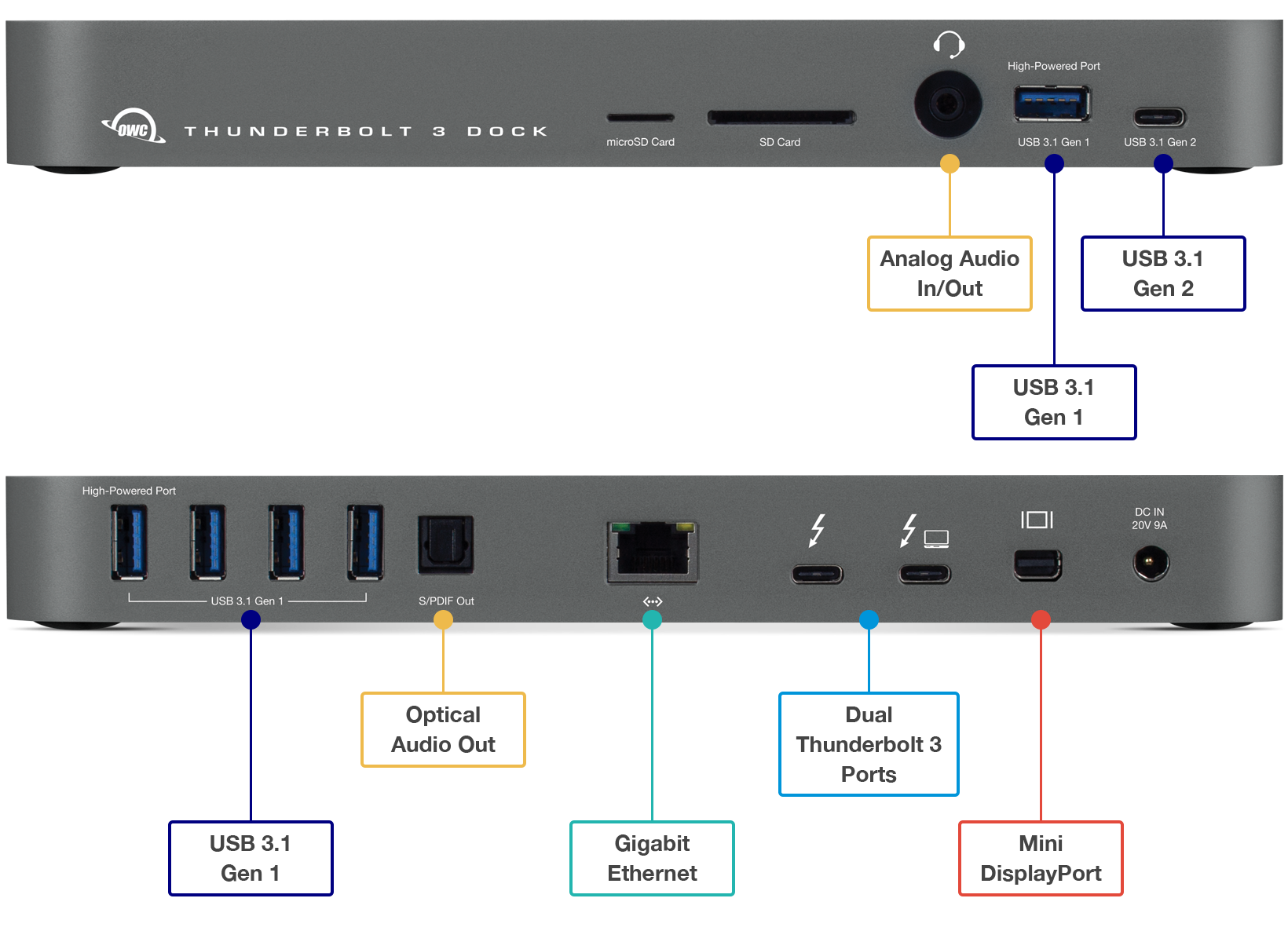$220 SAVE $130 = 37.0% Western Digital 16.0TB Western Digital Ultrastar DC HC550 3.5-in… in Storage: Hard Drives
|

|

|

|

|

|

|

|

|

|
2009 Apple MacBook Pro unibody 17
Related: 4K and 5K display, Apple macOS, computer display, CPU cores, display connectivity, DisplayPort, eSATA, hard drive, laptop, Mac Pro, MacBook, MacBook Pro, memory, Photoshop, RAID, storage
In March 2009, Apple began shipping the new “unibody” 17" MacBook Pro (“MBP17”), a follow-on to the October 2008 15" unibody model (“MBP15”). Please see the review of the 15" unibody model to understand its performance and limitations; nearly all same issues apply to the 17" model. See also Pimp my MacBook Pro.
Alternative to Mac Pro?
Is the MBP17 be a viable alternative to a Mac Pro, especially for photographers whose usage often demands more processing power and/or more memory?
Inside the MBP17
The memory and hard drive are easily accessible. Power users may have a future option to install a 2nd internal hard drive by removing the DVD drive at upper left.

OWC 4GB module at center, Hitachi 5K500 500GB drive lower right
Initial impressions PERMALINK
Like the MBP15, the MBP17 is a gorgeous unit, elegantly designed and visually attractive. The matte screen version sports an aluminum bezel around the screen, as compared with a black bezel for the glossy screen.
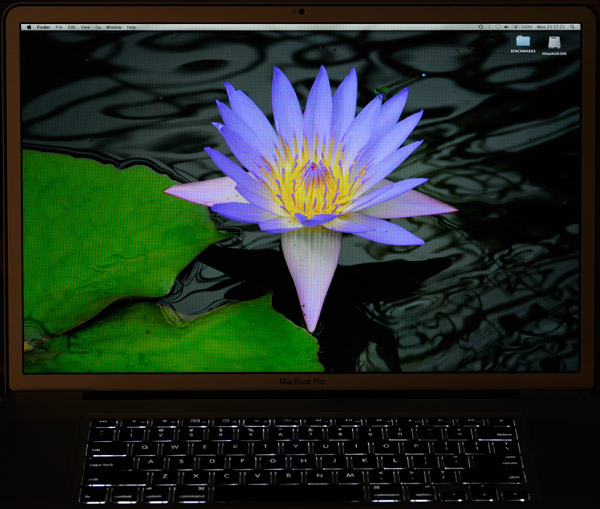
The MBP17 doesn’t feel heavy, and it feels slim in the hands. There is everything to like here except the large rectangular footprint(for travel).
The Apple-supplied 320GB 5400 rpm Fujitsu drive is total dog—applications take forever to launch with it. You’ll see a big performance gain by swapping this drive out for a faster one, see recommended drives.
The 133dpi screen shows ridiculously small type in applications like Apple’s Aperture. You’d better have keen eyes with Aperture. Other programs aren’t so obnoxious in their use of small font sizes.
The Mini DisplayPort is an abomination. I was unable to use my Apple 30" Cinema Display because I had no adapter, which costs $100. Shame on Apple for making me pay to use an expensive monitor I purchased from them. The newer Apple monitors use the Mini DisplayPort, but Apple should realized that old customers buy new Macs, and make such things available at the lowest possible cost.
Access to the memory and hard disk requires removing 9 screws. This is a step backwards from the design of the 15" model, but it won’t be of concern to most users.
Warning on system installation PERMALINK
When I received the MBP17, I booted it off an external Firewire 800 hard drive that I had used for testing the MBP15, because all my applications (Photoshop, etc) were installed there. I installed all the latest system updates, rebooted, etc, then proceeded to run various tests which all showed severely impaired performance. The MBP17 was running at 60% of the speed of the MBP15 2.8GHz on all the tests I tried! It was dog-slow, yet in every respect it ran flawlessly.
Swapping memory had no effect and the faster/slower graphics had no effect. So I installed a fresh system and use Migration Assistant to transfer my applications. Upon doing so, the speed jumped up to its expected performance.
Lesson: don’t try to re-use an existing system install; use a fresh install along with Migration Assistant to move over your applications and files.
Differences from the 15" model PERMALINK
Functionality of the MBP17 over the MBP15 really boils down to these issues:
- the ability to use 8GB memory instead of 6GB (why was the 15" model crippled?);
- the larger and higher resolution screen;
- the choice of matte vs glossy screen for some users;
- the inability to swap batteries.
Of these the 8GB vs 6GB difference is the big one as it has a substantial impact on more demanding workflows. It’s a shame that the 15" model cannot also accept 8GB memory, because it’s more travel friendly and with an external Cinema Display the 17" has nothing to offer over a 15" model.
Memory up to 8GB
The MBP17 allows the use of 8GB memory using two 4GB modules, up from a limit of 6GB in the MBP15. This is very significant for some uses, such as editing large files in Photoshop, and actually makes the MBP17 a viable Mac Pro substitute for some users.
In fact, 8GB is not just 33% more memory than 6GB; it is closer to 40% more usable memory, because the system consumes a substantial amount for its own purposes. Unfortunately, even with 8GB, two CPU cores cannot do the work of eight, and that difference is also critical for some tasks.
High capacity, high-performance fault-tolerant storage for photography and video.
Non-RAID or RAID-0/1/4/5/10.
Capacities up to 72 Terabytes!
Glossy vs matte and color gamut
The glossy screen or matte screen can be chosen with the MBP17. Anyone working in mixed lighting is strongly advised to avoid the mirror-like glossy screen, and choose the matte screen at a small upcharge ($50).
Photographers should also go with the matte screen; cursory side-by-side comparison at the Apple store suggests that the matte screen is more accurate for color and brightness, at least with respect to making fine-art prints.
Photographers will appreciate the screen: color gamut seems considerably better than the previous generation MacBook Pro 17".
Larger form factor and screen
The larger screen offers a resolution of 1920 X 1200 and is 14.5 inches wide, which means a pixel density of 133 dpi! That’s fine for photos, but some users will find reading text more of a challenge. The exceptional screen quality helps matters, but there is no getting around the very small type (text). Of course, this is not an issue for images. Other Macs and screens run in the range of 72 - 100 dpi, much larger and easier to read.
The larger form factor of the MBP17 is a real drawback when traveling on an airplane. I’ve carried a 17" MBP (older model) on photographic expeditions. It barely fits into the carry-on camera bag, and it’s rather awkward to use in today’s cramped airline seats. The 15" model is more convenient for such travel.
Battery
The battery of the MBP17 is built-in and cannot be swapped as a practical matter. Road warriors might be perturbed at this; there are use cases (eg photography) where lugging along several extra batteries is the only way to power a laptop for use over several days to a week, at least if you like wild places (maybe leave the stinkin' laptop at home).
Battery life of the MBP17 is allegedly about 60% longer than the MBP15, according to Apple. That’s little solace when it runs down, and it should be kept in mind that using the high performance graphics takes more power how much more is unclear. See findings on battery life.
Faster CPU
The 2.93 GHz CPU is no longer exclusive to the MBP17, but can now be ordered with the MBP15 for another $276 or so.
Usability PERMALINK
The same usability issues apply to the 17" model as with the 15". See the review of the MBP15 for details on usability. In brief, the loss of a Firewire 400 port, the switch to the Mini DisplayPort and the left-hand ports are all of disappointments to this reviewer.
The left-hand ports are even more of a problem than with the 15" model: a wired mouse barely reaches around the back of the machine (for right-handed users). A USB extender cable is advised for convenience in mouse movement, which Apple doesn’t supply.
Battery life is “interesting” versus claims PERMALINK
I used MemoryTester to load the system to the max: 200% CPU usage (both cores at 100%), continuous hard-drive access and the screen at full brightness. No real-world usage scenario can work the system this hard, so it’s an absolute worst-case scenario.
Time to forced system shutdown: 7780 seconds = ~2:10 = two hours and ten minutes! A bit of a disappointment from the 8-hour life stated by Apple.
Think about those figures and the non-replaceable battery: doing continuous RAW-file conversion is probably 80% as intensive as the MemoryTester test, excepting the screen brightness. So if you’re using the machine hard, figure 3 hours, perhaps 4.
Heat and reliability
Using the OWC 8GB kit (two 4GB modules), I ran the MemoryTester stress test for 5.6 hours at an ambient temperature of approximately 70°F (21°C). That’s 100% CPU usage of both cores, fast graphics enabled, continuous hard-drive access and the screen on full brightness. The MBP17 was rock solid, and only got moderately warm on the bottom or top. Amazing performance and a big improvement over the previous models, which could become uncomfortably hot. It also speaks well to the rock solid reliability of the OWC memory kit.
Ideal for any Mac with Thunderbolt 3
Dual Thunderbolt 3 ports
USB 3 • USB-C
Gigabit Ethernet
5K and 4K display support plus Mini Display Port
Analog sound in/out and Optical sound out
Works on any Mac with Thunderbolt 3
Performance results PERMALINK
Let’s see how the MBP17 stacks up against the Mac Pro, a question highly relevant to users exploring the notion of a single computer for all their needs. It is a given that 8GB of memory is needed to have any chance of competing with the Mac Pro using applications like Photoshop, so our tests concentrate on the 8GB configuration.
Faster graphics aren’t faster
In the Energy Save control panel, a “faster graphics” option is offered. None of the tests showed any difference using faster vs normal graphics. As most of the tests are photography-oriented, this calls into question the value of marketing claims on faster graphics—perhaps the benefits mainly accrue to those with idle time on their hands, such as gamers.
Results in the table below are discussed below. In brief, a 2008 Mac Pro offers up to 3X the performance of the MBP17 for tasks photographers might perform on a regular basis (eg RAW-file conversion). Even software developers stand to gain from the 8 cores of the Mac Pro (XCode compilation).
| Time are in seconds unless noted, lower is better. Mac OS X 10.5.6 |
|||||
|---|---|---|---|---|---|
MBP15" 2.8GHz*, 6GB |
MBP17" 2.93GHz |
MacPro (2008) 2.8GHz 8-core*** |
Mac Pro 2009 “Nehalem” 2.93 GHz |
Comments | |
diglloydSpeed1 Photoshop test suite without using the scratch volume. Fast graphics enabled on the unibody model. |
59.5 | 55 | 43.5 | Coming soon | With High Performance Graphics enabled for MBP (Energy Saver control panel). Speed without is the same. |
diglloydMedium large file Photoshop Photoshop benchmark using 16GB scratch file when done, internal drive. See details. |
220 (1) |
156 (2)
293 (!) with internal boot/scratch of Travelstar 5K500.B |
58 (3) |
Coming soon | Memory for caching as well as the fastest possible scratch volume. 156/185/237 seconds with 4/6/8GB memory. |
MemoryTester test-compute-speed SHA1 hash, multi-core, MB/sec, faster is better. |
401 MB/sec 200MB/sec/core |
421MB/sec 210MB/sec/core |
1614MB/sec 202MB/sec/core |
Coming soon | Per-core speed is identical at the same clock speed. |
Build DiskTester universal binary (XCode) See details. |
141 | 130 | 42 | Coming soon | Scales with the number of cores and clock speed. |
| Canon Digital Photo Professional 3.5.2.0: process 64 Canon CR2 RAW (1Ds Mark III) files into 16-bit TIF using 1, 2, 4 workers. | 720/564/na | 513/306/215 | Coming soon | DPP scales with more workers, but not linearly. | |
| Capture One Pro 4.6.2: process 64 Canon CR2 RAW (1Ds Mark III) files into 16-bit TIF. | 833 | 355 | Coming soon | Uses about 600% of available 800% CPU on 8-core. | |
| Aperture 2.1.2: batch process 128 Canon 21MP CR2 files into 16-bit TIF | 618 | 312 | Coming soon | Uses about 500% of available 800% CPU on 8-core. | |
| Genuine Fractals 6: scale 16-bit 6096 X 4558 image by 300% | 709 | 213 | Coming soon | Uses all CPU cores at near 100%. | |
(1) eSATA 2-drive striped RAID Hitachi Deskstar 1TB, Sonnet Tempo SATA PRO
(2) eSATA 2-drive striped RAID Hitachi Saturn E7K1000 1TB, Sonnet Tempo SATA PRO
(3) internal 4-drive striped RAID Western Digital RE-3
* MacBook Pro 2.8GHz, 6GB, Mac OS X 10.5.6 as of December 2008, using external Apple 30" display. The MBP15 numbers were from December 2008 testing with slightly earlier system software, but should still reliable.
** MacBook Pro 2.93GHz, 8GB, Mac OS X 10.5.6, built-in display (no external display)
*** Mac Pro 2.8GHz 8-core, ATI Radeon HD 2600 video card, 32GB memory, 4-drive striped RAID
Analyzing the performance results PERMALINK
Of the above tests, only the “diglloydMedium large file Photoshop” test depends heavily on disk speed. For that test, it takes almost twice as long with an internal hard drive than with a dual eSATA RAID stripe. The other RAW-file related tests are mostly CPU-bound, though performance in Aperture will also be somewhat influenced by disk speed, especially generating 16-bit TIF files.
The MBP17 at 2.93GHz demonstrates per-core speed more or less the same as the 2008 Mac Pro. Applications like Mail, Safari, text editing etc will all run at similar speeds to a Mac Pro.
When the application requires less than the maximum of 8GB of memory and/or the application(s) don’t make effective use of more than 2 cores, then the MacBook Pro is very much the equivalent of the 2008 pre-Nehalem Mac Pro. Many applications meet these requirements, and so a MBP17 will feel very much like a Mac Pro for “normal” usage.
But for batch processing or very large files in Photoshop, the Mac Pro shows an advantage of up to 3X, due to its 8-cores and ability to use 16GB or 32GB of memory. Users should take careful stock of their daily tasks to understand if this is the case.
Number of CPU cores
Batch-processing tasks exploit more than two CPU cores quite easily, though most task don’t fully exploit 8 CPU cores. The Mac Pro executes such tasks in 1/2 to 1/3 the time the MBP17 takes, a huge time savings if the number of files involved is large.
The year 2009 will bring improvements in application utilization of multiple CPU cores as well as 64-bit applications able to exploit larger amounts of memory. An investment in a 2-core MBP17 limited to 8GB memory could prove frustrating for some.
Memory
Not many tasks require more than 8GB of memory, but some do, and when this occurs, the differences are large. The diglloydMedium benchmark show an almost 3X difference in performance in favor of the 2008 Mac Pro. Anyone working with large files in Photoshop that requires more than an 8GB scratch file will see big gains using a Mac Pro with 16GB or 32GB of memory.
The “feel” in practice PERMALINK
In addition to the formal timed tests, I launched Photoshop CS4 with a large file (1GB or so). I also launched Aperture, Digital Photo Professional, Capture One Pro, and a web browser, none of which consume more than ~500MB of memory each. I set Aperture to batch processing then proceeded to do periodic Photoshop commands, simulating sporadic user interactivity. While the MBP17 remained fairly responsive, I noted that there was also quite a lot of paging activity (virtual memory), and Photoshop commands were sluggish to complete. That’s a heavy load, but if it’s similar to what you do, then you’ll definitely want 8GB, and perhaps a Mac Pro instead.
System cost — MacBook Pro vs Mac Pro PERMALINK
The table below captures the total system cost of a robust system (click links to check current prices). One pays a premium for the MBP17, and get less performance and less expandability than a Mac Pro. Consider a Mac Pro with an $1100 MacBook as an alternative to a MBP17 (only). Or a used/refurbished laptop.
All of these systems really need backup, AppleCare and other extras, so the total system cost should be considered. Save money by getting quality memory, hard disks and backup drives at Other World Computing.
| Item | MacBook Pro 2.93GHz | 2008 Mac Pro 2.8GHz | 2008 Nehalem Mac Pro 2.26 GHz |
|---|---|---|---|
| Mac | $3099 | $2300 (est) | $3299 |
| Memory | 8GB = $700 | 16GB = $369 | 16GB = $289 |
| 24" Apple Cinema Display | - | $899 | $899 |
| Total | $3799 | $3569 | $4489 |
Conclusions PERMALINK
Enjoy this article? Please let others know about it by posting a hyperlink to this page in discussion forums, websites, etc — thank you.
See How to Choose and Buy a Mac. And stay tuned for “Pimp my MacBook Pro”.
For users “on the go” continually, the MBP17 will make a very fine choice. And for most users, an 8GB MBP17 will hum along very nicely, indeed 6GB should do very well too.
Users who do not need a portable Mac should not be looking at a MacBook Pro: the Mac Pro is much more expandable and the iMac more cost effective (with a larger screen and faster/larger hard drive too). Indeed, a MacMini might serve well for some users.
But for demanding photographic applications, the performance penalty of not using an 8-core Mac Pro ranges from 20% to 300%. (With the 2009 “Nehalem” Mac Pro, this gap will only grow, results coming soon). On the flip side, many of these performance issues won’t crop up for most users. You must assess your own personal workflow needs.
The “large file” issue in Photoshop comes down to the scratch file size, see details on this in Optimizing Photoshop. Large file can also mean “many files with several layers” or similar situations. None of the tests documented here account for demands made by running Photoshop and several other memory-hungry applications at the same time. Still, 8GB will usually be sufficient for most users.
Some of the performance issues can be scheduled away: for example, RAW-file batch operations can run in the background while other work is done. Others, like Genuine Fractals render time, might roadblock a workflow, since Genuine Fractals can take hours to run for those seeking to make really large images.
Alternatives
It doesn’t have to be a Mac Pro and a MacBook Pro. A Mac Pro and a basic Macbook (consider refurbished or used) can make a great pairing.
Seagate 22TB IronWolf Pro 7200 rpm SATA III 3.5" Internal NAS HDD (CMR)
SAVE $100

 diglloydTools™
diglloydTools™