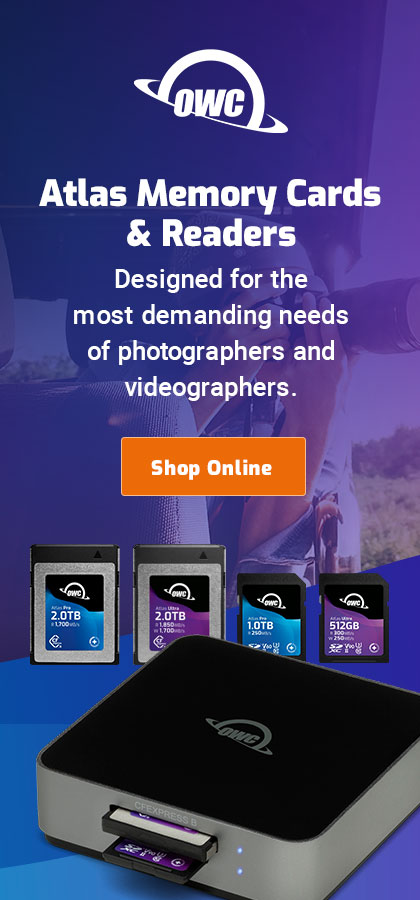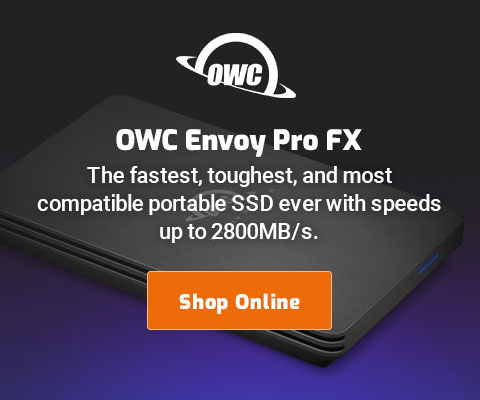$220 SAVE $130 = 37.0% Western Digital 16.0TB Western Digital Ultrastar DC HC550 3.5-in… in Storage: Hard Drives
|

|

|

|

|

|

|

|

|

|
Mac Pro Nehalem Memory Overview
There are complex issues involving the interaction of the amount of memory, how many memory modules (eg triple vs dual channeld), virtual cores, and “turbo boost”.
The latter feature, Turbo Boost, comes into play when not all cores are being used; some are idled, and the in-use ones speed up by about 13%. Not so great a turbo compared to the Porsche I used to have, which yielded a good 30% or so.
Tips on choosing and installing memory PERMALINK
I tested the MP09 using the as-delivered Apple 1GB modules (6 of them), along with a 16GB kit from OWC and a 32GB kit also from OWC. All the memory worked flawlessly even under severe stress testing of all 16 cores.
Installing memory is very easy, but OWC has a video showing memory installation in the Mac Pro Nehalem.
Optimal memory installation built-in
Memory installation is now much more helpful; the Mac actually tells you where to install it!
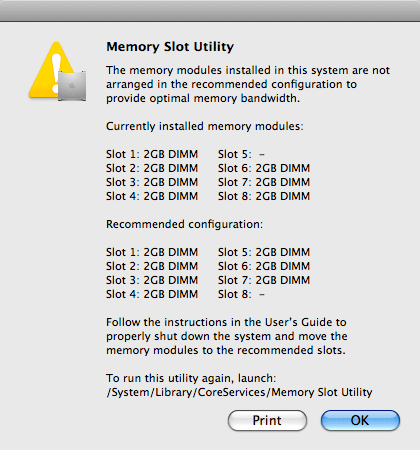
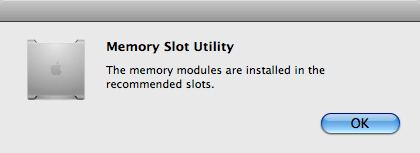
See also RTFM: May Not Always Be Right.
Thermal sensors advised
According to OWC, the MP08 will boot and run with 3rd-party memory modules that lack a thermal sensor, but fail Apple Hardware Test (all of OWCs modules include the thermal sensor).
It’s not a great idea to buy such modules, and the sensor is about a $1 cost difference per module, so the smart move is to not screw around, especially if a future firmware upgrade of the MP09 suddently decides it won’t allow modules without thermal sensors. It doesn’t make sense to buy a $3300 - $6000 machine and then toy with a key component: stick with high quality guaranteed memory like OWC.
Test your memory !!!!! PERMALINK
A quality vendor like OWC actually buys the Macs they sell memory for (think about the cost of doing that!), and rigorously tests what they sell in that Mac. They also design and build their own modules. A lot of vendors are generic resellers—take your chances, or just support vendors who do the right thing like OWC.
The best way to test your memory on the Mac is to use MemoryTester, also available as part of DAP. By using MemoryTester, you can “stress” the machine in a way that is simply not possible with everyday use. Why do this? Because cut-rate or marginal memory will sooner or later cause problems—don’t go there—such memory should be sent back immediately.
All the memory, all the cores
The MemoryTester stress test ("dlt stress") tests all the memory using all the CPU cores, which means 16 cores on Mac Pro. View a sample test. If your memory cannot pass this test without showing ECC errors, send the memory back immediately. For mission-critical systems, run the test for at least 12 hours at an ambient temperature of over 90°F, but for most users, a one-hour test counts as a clean bill of health.
After running the stress test, be sure to check on ECC status (if there are errors, they “stick” and won’t go away until rebooting). See below.
Verifying ECC status PERMALINK
ECC (Error Correcting Code) memory is used by the Mac Pro, but not other consumer models. It can detect and correct single-bit errors. Quality memory should never show ECC errors, except perhaps at the limits of ambient operating temperature (eg 96°F) and/or at high altitudes, where cosmic rays can cause bit errors a few times per month.
Verify that there are no ECC memory errors, by choosing , and clicking on (as shown below).
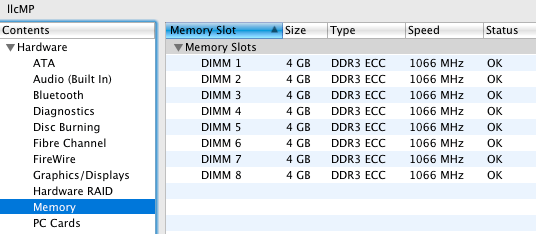
Recommended memory for Mac Pro Nehalem PERMALINK
Preparation of this review of the Mac Pro Nehalem 2.93GHz used both the 2GB and 4GB modules from Other World Computing (OWC). The Mac Pro, using the OWC memory modules in 16GB and 32GB configurations, was subjected to intense stress testing and a variety of tests, along with use 10-14 hours a day for daily work.
The OWC memory performed flawlessly (2GB and 4GB modules), pricing is highly competitive, and the lifetime warranty covers the rest. And at 1/2 the price Apple charges for 4GB modules (about $1800 vs $6100), it’s a no-brainer. Maybe you can save a few bucks with generic RAM from vendors that don’t even test it in the Macs they sell it for, but you can save a few bugs by sticking with OWC.
The only downside to the OWC 4GB modules is that they cannot be mixed with other brands or sizes, but anyone buying 4GB modules won’t find this an issue, since it means a 24GB or 32GB configuration; a 16GB configuration with 2GB modules is far less expensive.
Most users will have plenty of memory with 16GB (8 X 2GB), users who need more should go to 24GB or 32GB. Pricing is so low on 16GB configurations that it’s a no-brainer to start with.
Final thought on memory
Keep it simple: for the Mac Pro Nehalem go straight to 16GB; the cost is 10% or less the cost of the Mac Pro itself.
A 12GB configuration would also be fine in most cases, but the price differential is so minor in the context of the overall system cost that it’s a silly choice.
Seagate 22TB IronWolf Pro 7200 rpm SATA III 3.5" Internal NAS HDD (CMR)
SAVE $100

 diglloydTools™
diglloydTools™