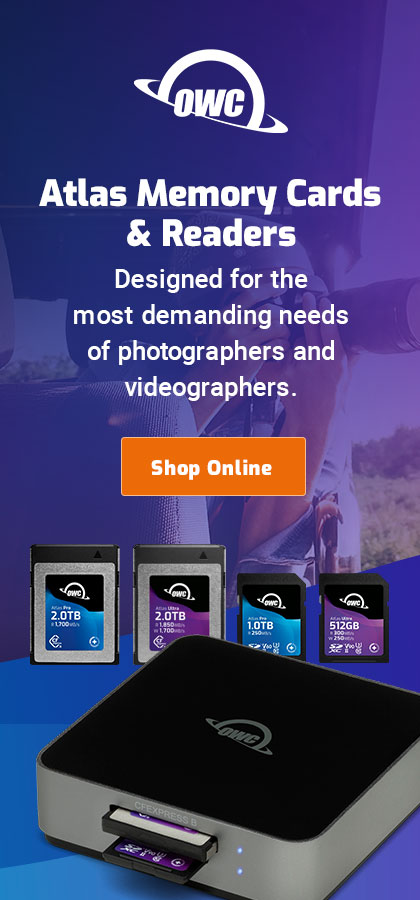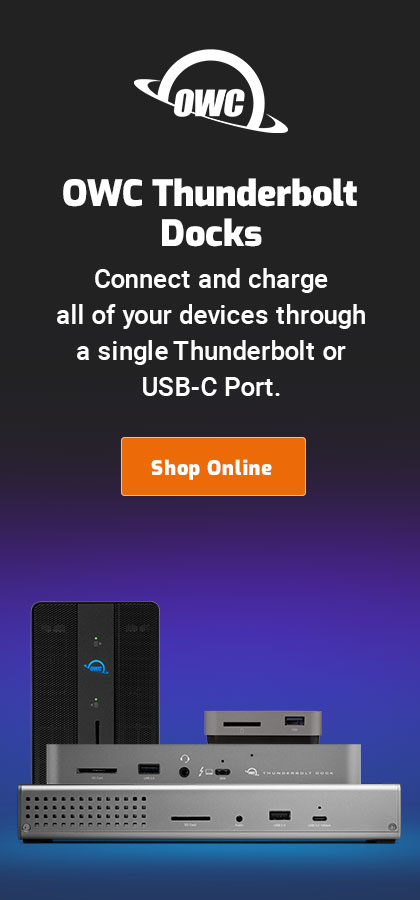|

|

|

|

|

$220 SAVE $130 = 37.0% Western Digital 16.0TB Western Digital Ultrastar DC HC550 3.5-in… in Storage: Hard Drives
|

|

|

|

|
Mac Boot Drive Dogma
Related: Apple macOS, hard drive, How-To, iMac, laptop, Mac Pro, MacBook, MacBook Pro, memory, Photoshop, RAID, RAID-0
Conventional wisdom says that a fast boot drive is important to performance. This is absolutely true with single-hard-drive systems, because the boot drive is used for everything. But it’s a red herring for serious work with a properly configured Mac Pro, where the most important issue is speed of access to data, which should be separate from your boot/applications.
Except for the Mac Pro and XServe, all Macs today offer only a single internal drive. Users with single-drive-only systems should always opt for the fastest available internal hard drive for best performance (7200rpm or even a solid state drive). A fast internal drive retains the convenience and simplicity inherent to those systems, reducing the need to resort external add-on hardware. Such users might also consider a solid state drive.
Some Macs, like the MacBook Pro, can be enhanced with eSATA and/or Firewire 800 for specific applications as with Photoshop. Other Macs, like the MacBook and MacMini, are performance dead-ends—always consider present and future computing needs.
Mac Pro users who want the best performance from a single hard drive can follow a similar single-drive strategy, but this is discouraged because it results not only in lower performance, but a less robust system in the face of hard drive failure. The Mac Pro offers outstanding options for enhancing performance How.
Mac OS X boot speed
Apple Mac OS X optimizes the system software layout for a fast boot using several techniques that greatly reduce the need for a fast hard drive. This is one major reason that Mac OS X boots so much faster than most versions of Windows. It also means that actual hard drive speed differences are masked.
Mac OS X application launch speed
When an application is started, Mac OS X will cache the entire application. Quitting and and then re-launching the application is then ultra-fast: it all comes out of the Mac OS X unified buffer cache (memory). That’s assuming you have adequate memory (install more if you don’t observe this behavior). Try it and see for yourself. Applications stay in the cache essentially forever unless the memory is needed for something else, so consider 4GB a bare minimum for a responsive system. See Checking memory use on Mac OS X.
With more than enough memory, you won’t have to quit an application to make room for another one. That’s the ultimate in speed—no launch time at all.
Understanding performance
Let’s separate “performance” into three areas:
- System boot time
- System boot time is the time is takes for the operating system to start up and be ready for useful work.
- Application launch time
- Application launch time is the time it takes to start an application, and have it be ready for useful work.
- Application performance
- Application performance is the time it takes to accomplish a task within an application, once it is launched and ready. The time required depends on CPU speed, memory, disk and network I/O.
Consider the time spent in the first two areas: system boot and application launch. The following times were measured on my 3.0GHz Mac Pro system, using a Firewire 800 boot drive:
Boot time: 40 seconds
Launch Photoshop first time: 9 seconds, 2nd time ~3 seconds
The 2nd launch of Photoshop CS4 is as fast as possible: Mac OS X has cached nearly everything from the first launch: boot drive speed does not come into play.
Assuming (unrealistically) that a faster drive could cut these times in half, the net savings would be about 23 seconds. However, I reboot about once a week at most. My net savings: about 3 seconds per day for booting. Add another 3 seconds each for 5 other programs and I’ve saved a whopping 18 seconds or so per day.
By comparison, I’ll spend hours every day running applications like Photoshop, DreamWeaver, Digital Photo Professional, etc. Those applications access images and files on an ultra-fast striped RAID.
Using Firewire 800 as a boot drive
A 10,000 rpm SATA boot drive would be trivially faster (see discussion above). It’s just not relevant.
I dedicate the Firewire 800 drive to system and applications. Furthermore, I partition it into a 64GB system partition, guaranteeing that the fast portion of the drive is used, minimizing seek time and maximizing data transfer speed. More
When all four internal Mac Pro drive bays are not needed, using one of the drive bays for a boot drive is convenient and preferable to an external Firewire 800 drive, but use a separate drive for your data. The same idea can be extended to use another drive (or two) for a Photoshop scratch volume: see Optimizing Photoshop Performance.
Up to 64TB @ 12500 MB/sec!
Mac or PC.
Ideal for Lightroom, Photoshop, 8K video, data analysis, etc.
Switching an internal SATA boot drive to an external Firewire 800 case
Suppose you are currently booting from an internal SATA drive in your Mac Pro. To boot from Firewire 800, get a basic Firewire 800 case that accepts an SATA drive, install the boot drive into it, and boot from it! This can be done without any reinstallation of system software.
A good choice is the OWC Mercury Elite-AL Pro (get the quad-interface, which includes Firewire 800). Consider the dual-bay solutions as well; you can create a RAID mirror for the ultimate in reliability (this is not a backup solution).
MacBook Pro, iMac, etc users
A MacBook Pro, iMac, etc offer only a single internal drive; it’s important to understand that performance drops drastically as a hard drive fills up Why.
Even though a 7200rpm internal SATA drive in a MacBook Pro, iMac, etc is fast when empty, filling it up as little as 20% will show significant degradation in performance in the remaining free space. Quite probably, an external Firewire 800 (or eSATA) drive will outperform it, especially with a 3.5" 1TB drive. See the Photoshop Test Results for just how important drive speed can be.
Bottom line
Spending extra money on a fast boot drive (eg a Velociraptor) makes some sense only for single-drive systems, but beware of noise and heat. It offers modest return on investment for machines like the Mac Pro, where separating system/applications from data with a striped RAID is a more cost effective strategy for data.
Before you opt for a fast system drive, make sure you install (in a Mac Pro for example), 16GB memory, and three or four 1TB drives for an ultra-fast striped RAID for your data. That’s your best investment for data access. After all that’s in place, if you want the ultimate snappy feel, you can have it.
Seagate 22TB IronWolf Pro 7200 rpm SATA III 3.5" Internal NAS HDD (CMR)
SAVE $100

 diglloydTools™
diglloydTools™